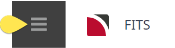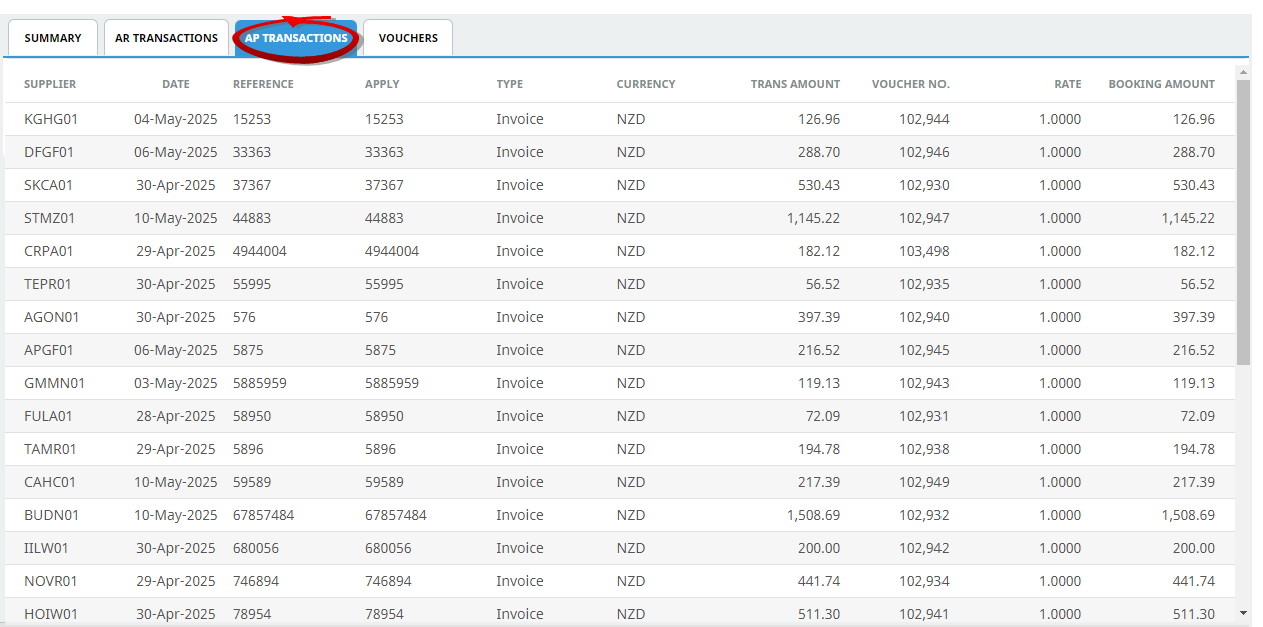- Information about accounts, invoices and the tour window
- Operations details, including documentation, messaging and contacts
NOTE: The numbering is simply for reference - there is no particular order in which tasks need to be completed and, depending on the booking, they might not all be needed.
The full list is:
The Tour Window provides a number of views that summarise transactions over the entire booking. There are currently four views available, accessed from menu FITs > Operations and Accounts > Tour Window.
Tabs on the screen allow selection of a particular transaction view.
View Tour Window Information
- Search for and retrieve a booking to work with. If this hasn't been done already, see Retrieve an Existing Quote/Booking.
-
Select menu
 FITs > Operations and Accounts > Tour Window.
FITs > Operations and Accounts > Tour Window.
- The Summary Tab will open, the other tabs available are:
 Summary
Summary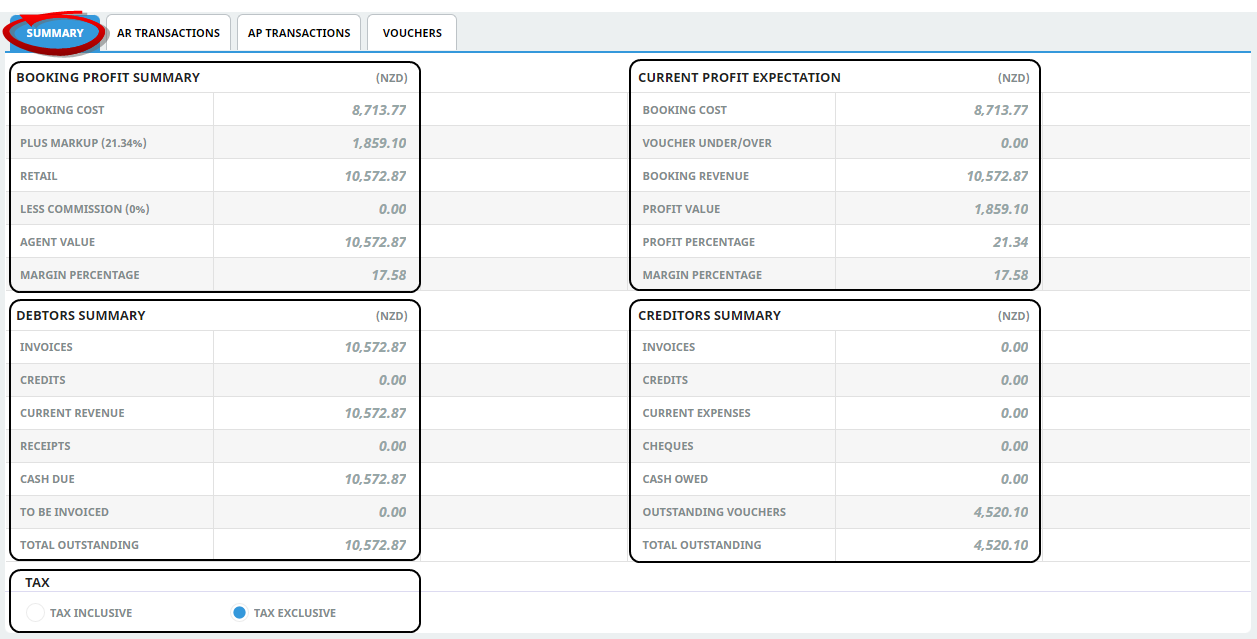
NOTE: Summary totals can be displayed with or without tax - simply click the relevant Tax radio button (Tax Inclusive or Tax Exclusive).
 Vouchers
Vouchers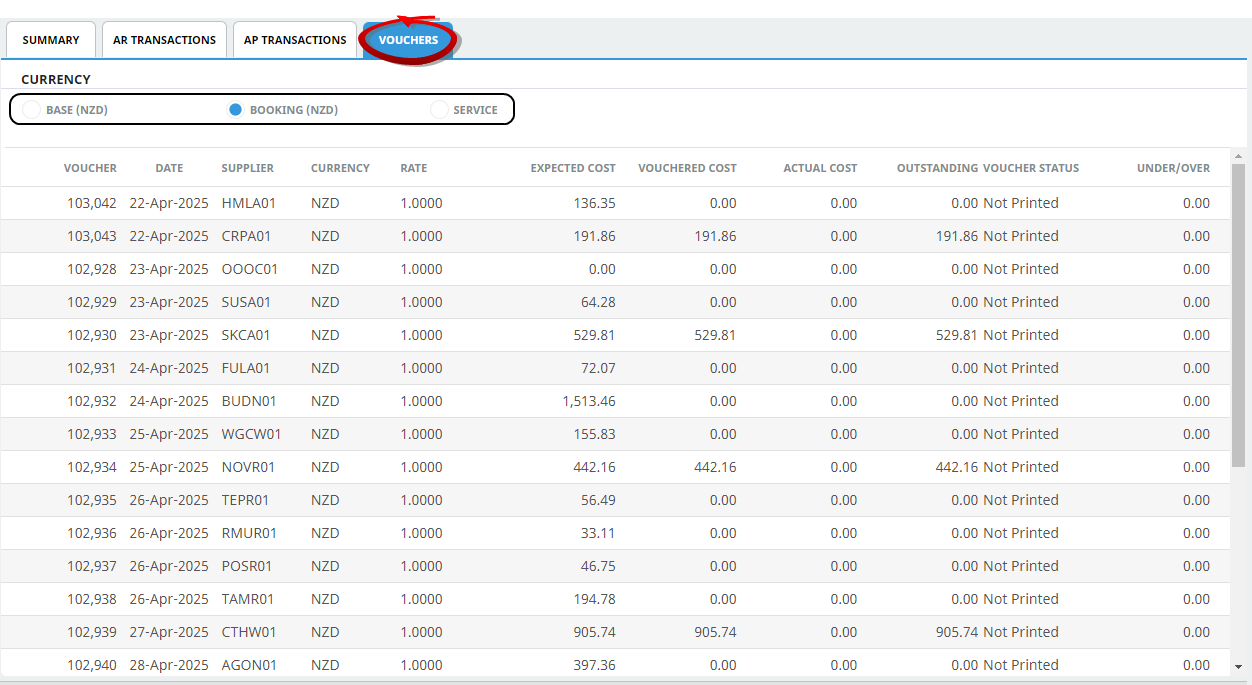
NOTE: There are three options for choosing a currency in which to list Voucher transactions - simply click the relevant Currency radio button (Base, Booking or Service):
Base currency is the currency that final accounting is done in - normally the currency of the user company's country.
Booking currency is the currency that is in the Booking Header (Booking Details screen).
Service currency is cost currency of the service in the product database. When Service Currency is selected, the Total row does not display. This is because the service currencies may not be consistent, so a total would be irrelevant.
Profit Summary Fields
Booking Cost
The booking vouchered value. The amount expected to be paid to suppliers.
Plus Markup
The amount that has been added at either database and/or booking level to obtain the retail value. The mark-up amount expressed as a percentage of costs displays to the right of the screen label.
Retail
The sum of Booking Cost plus Mark-up equals Retail.
Less Commission
The amount of agents commission (if applicable) that the agent may be given. The commission amount displayed as a percentage of retail displays to the right of the screen label.
Agent Value
The sum of Booking Cost plus Mark-up less Commission. This is the amount expected to be collected from the agent.
Margin Percentage
Profit expressed as a percentage of revenue (Agent Value).
Current Profit Expectation
Booking Cost
The booking vouchered value. The amount expected to be paid to suppliers.
Voucher Under/Over
The sum of any underpayments or overpayments of vouchers. Voucher Unders/Overs will only occur when there is a discrepancy between the creditors invoice value and the voucher value and the voucher is closed when the invoice is processed.
Profit Value
Booking Revenue minus Booking Cost minus Voucher Under/Over.
Profit Percentage
Profit expressed as a percentage of costs (Booking Cost + Voucher Over/Under).
Margin Percentage
Profit expressed as a percentage of revenue (Booking Revenue).
Debtors Summary
Invoices
The sum of all debtors’ invoices raised against the booking.
Credits
The total of all debtors’ credit notes raised against the booking.
Current Revenue
The sum of Invoices less Credits.
Receipts
The total of all debtors’ cash receipts issued against any invoice raised in the booking.
Cash Due
The sum of Current Revenue less Receipts.
To Be Invoiced
The sum of Agent less Current Revenue.
Total Outstanding
The sum of Agent Value less Receipts.
Creditors Summary
Invoices
The total of creditors’ invoices for the booking.
Credits
The total of creditors’ credit notes for the booking.
Current Expenses
The sum of Invoices less Credits.
Cheques
The total of creditors’ cheques issued against creditor invoices entered for the booking.
Cash Owed
The sum of Current Expenses less Cheques.
Outstanding Vouchers
The following sum is performed on any vouchers which are not closed: Voucher value less Creditor Invoice(s) less Creditor Credit Note(s).
Total Outstanding
The sum of Outstanding Vouchers plus Cash Owed.
For more information about column headings refer to the Appendices - Tour Window Column Headings